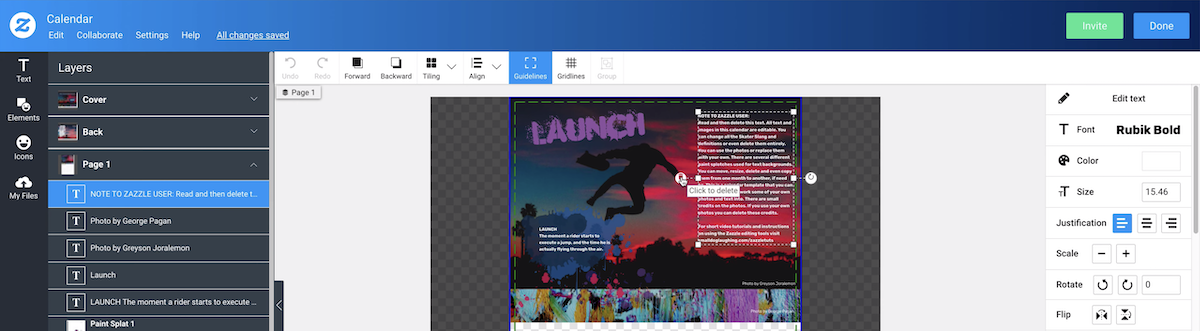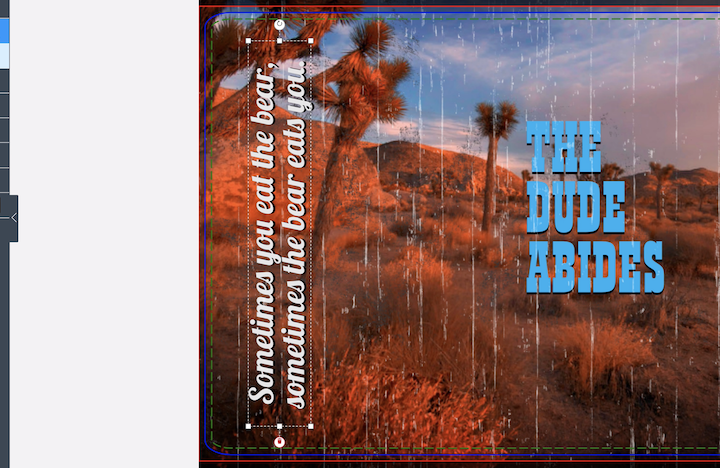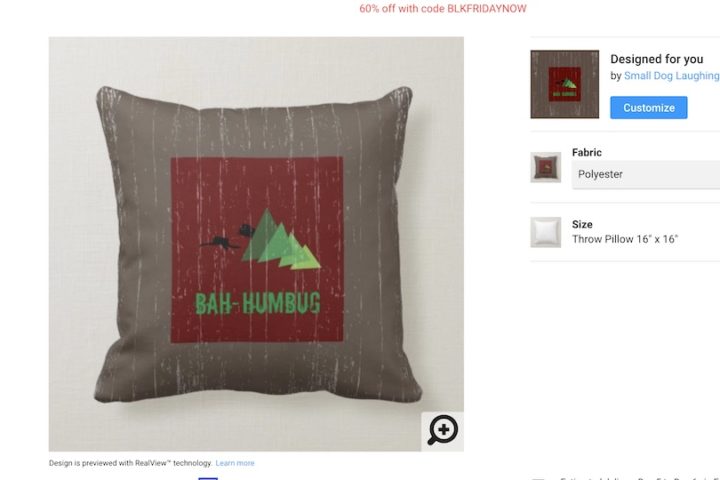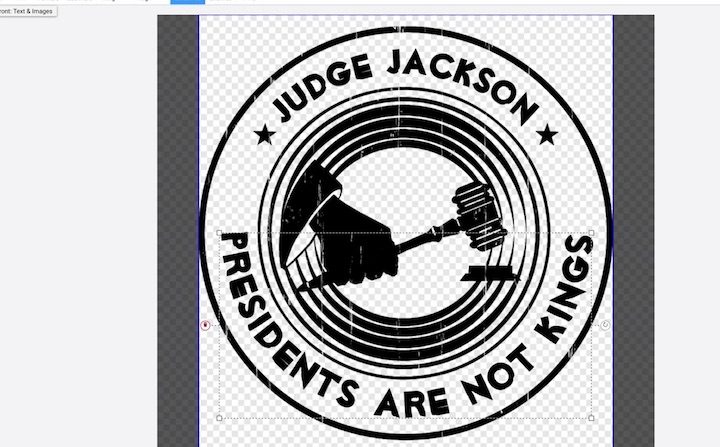Watch the video below to learn how to get into the Zazzle customization controls and delete the text box you don’t need on your product.
Getting started with Zazzle Product Customizations
To follow along with this video, click the link to go to the Zazzle product that I am customizing.
- Go to the product you want to customize in Zazzle and click the CUSTOMIZE button in the right column.
- Now you should see all the Zazzle customization tools. If it isn’t already open, click the small arrow about halfway down on the left side of the window to open the layers panel.
- Click the layer that contains the content you want to change.
- To delete a text box first select it.
- CLick the small red trash can icon on the left side of the text box.
- Click done in the upper right corner.